How to Leave a Life 360 Circle: Guides and Solutions
Discover the step-by-step guide on how to leave a Life 360 circle, understand the reasons for doing so, and explore better alternatives like Number Tracker for privacy-focused location tracking. Learn how to safeguard your digital footprint and choose applications that respect your privacy while keeping you connected with your loved ones.
Contents:
- This feature is very useful for families, close friends, or any other group who need to coordinate or keep tabs on each other's whereabouts for safety and convenience reasons. Circles can be customized with specific names, and users have control over who they invite to join their circle.Privacy and data security are very important. While Circle Life 360 offers convenience, it also raises questions about the extent of personal information shared and how securely this data is handled. That is why sometimes users want to know how to leave a circle in Life 360 or even how to delete it.
- Users may feel uncomfortable with the constant location tracking or may have concerns over how their data is managed and who it is shared with. The need for a more simplified or customizable user experience can motivate users to look for better alternatives.
- How to Leave a Life 360 Group
- Sometimes the simplest and most obvious way when you want to find out how to get out of a Life 360 circle is to change the application. You can try the new Number Tracker service, for example. It is designed with user privacy at its core and guarantees that location tracking and data sharing are handled with the utmost security.Number Tracker has a user-friendly interface that simplifies location tracking without compromising on features that are real-time location updates, historical location data, private circles, etc. Number Tracker provides all the essential tools for effective location monitoring, with the added benefit of enhanced privacy and data protection.
- Here’s a guide how to leave a group on Life 360:Open the Life 360 app: Start by logging into your account on the app.Access the settings: Look for the settings option, usually symbolized by a gear icon.Find the 'Circle Management' section: Within settings, navigate to the section where you can manage your circles.Select the circle you wish to leave: If you’re part of multiple circles, select the specific one you want to exit.Choose to leave the circle: There should be an option to leave or delete your presence from the circle. Confirm your choice.
- Open the Life 360 app on your mobile device and log in to your account.Navigate to the Settings: Tap on the 'Settings' icon.Go to Account Settings: Look for an option that says "Account" or "Account Settings." This section might be under your name or profile picture.Find the Delete Account Option: Within the Account Settings, there should be an option to delete or deactivate your account. The exact wording may vary.Follow the On-screen Instructions: After selecting the option to delete your account, the app will likely ask you to confirm your decision. You may need to enter your password or provide additional information to verify your identity.Confirm Deletion: Once you've confirmed that you want to delete your account, proceed with the instructions provided by the app. Keep in mind that this action is irreversible. That means that all your data, e.g., location history and circle memberships, will be permanently removed.If you encounter any difficulties or cannot find the option to delete your account directly within the app, you may need to contact Life 360 support for further assistance. They can suggest you delete and install the Life360 app one more time. This can typically be done through their website or directly within the app's help or contact section. Contact customer support: If you have any troubles with the process, you’ll need to reach out to them directly.Follow the instructions provided: Customer support will guide you through the process, which usually involves confirming your identity and your intent to delete the account.
- Review and adjust privacy settings: On any remaining social media or service accounts, make sure that your privacy settings are configured to your comfort level.Be selective about sharing location data: Only share your location with applications and services that you trust and have vetted for privacy and security.Regularly update your passwords: Use strong, unique passwords for each of your accounts and consider using a password manager.Now that you know how to leave a family on Life 360, you can think more about your privacy and live in peace knowing that no one is watching you. However, deleting an application or circle may not always help. Sometimes the best way is to switch to another application that will be superior in many ways to the previous one. Fortunately, we found such an application and told you about it - Number Tracker. With its help, you can stay with your loved ones at arm's length, even when you are far away from each other. At the same time, according to user reviews, the application itself does not cause irritation with its alerts, since you can configure them yourself and choose who can see your location and when.
Life 360 is an application that enhances family safety through location tracking and sharing among its users. It has features that allow for real-time location updates, driving reports and even crash detection.
A circle in Life360 is a private group created within the app that allows members to share their location with each other. Within it, you can see real-time location information, receive notifications, turn off data breach alerts and communicate with other members. Each circle operates independently, so you can be part of different circles and share your location with each group according to your preferences.
This feature is very useful for families, close friends, or any other group who need to coordinate or keep tabs on each other's whereabouts for safety and convenience reasons. Circles can be customized with specific names, and users have control over who they invite to join their circle.
Privacy and data security are very important. While Circle Life 360 offers convenience, it also raises questions about the extent of personal information shared and how securely this data is handled. That is why sometimes users want to know how to leave a circle in Life 360 or even how to delete it.
![]()
This feature is very useful for families, close friends, or any other group who need to coordinate or keep tabs on each other's whereabouts for safety and convenience reasons. Circles can be customized with specific names, and users have control over who they invite to join their circle.
Privacy and data security are very important. While Circle Life 360 offers convenience, it also raises questions about the extent of personal information shared and how securely this data is handled. That is why sometimes users want to know how to leave a circle in Life 360 or even how to delete it.
Reasons to Leave Circle Life 360
Users may feel uncomfortable with the constant location tracking or may have concerns over how their data is managed and who it is shared with.
The need for a more simplified or customizable user experience can motivate users to look for better alternatives.
How to Leave a Life 360 Group
Try Another App
Sometimes the simplest and most obvious way when you want to find out how to get out of a Life 360 circle is to change the application. You can try the new Number Tracker service, for example. It is designed with user privacy at its core and guarantees that location tracking and data sharing are handled with the utmost security.
Number Tracker has a user-friendly interface that simplifies location tracking without compromising on features that are real-time location updates, historical location data, private circles, etc. Number Tracker provides all the essential tools for effective location monitoring, with the added benefit of enhanced privacy and data protection.
Steps to Leave a Circle
Here’s a guide how to leave a group on Life 360:
Open the Life 360 app: Start by logging into your account on the app.
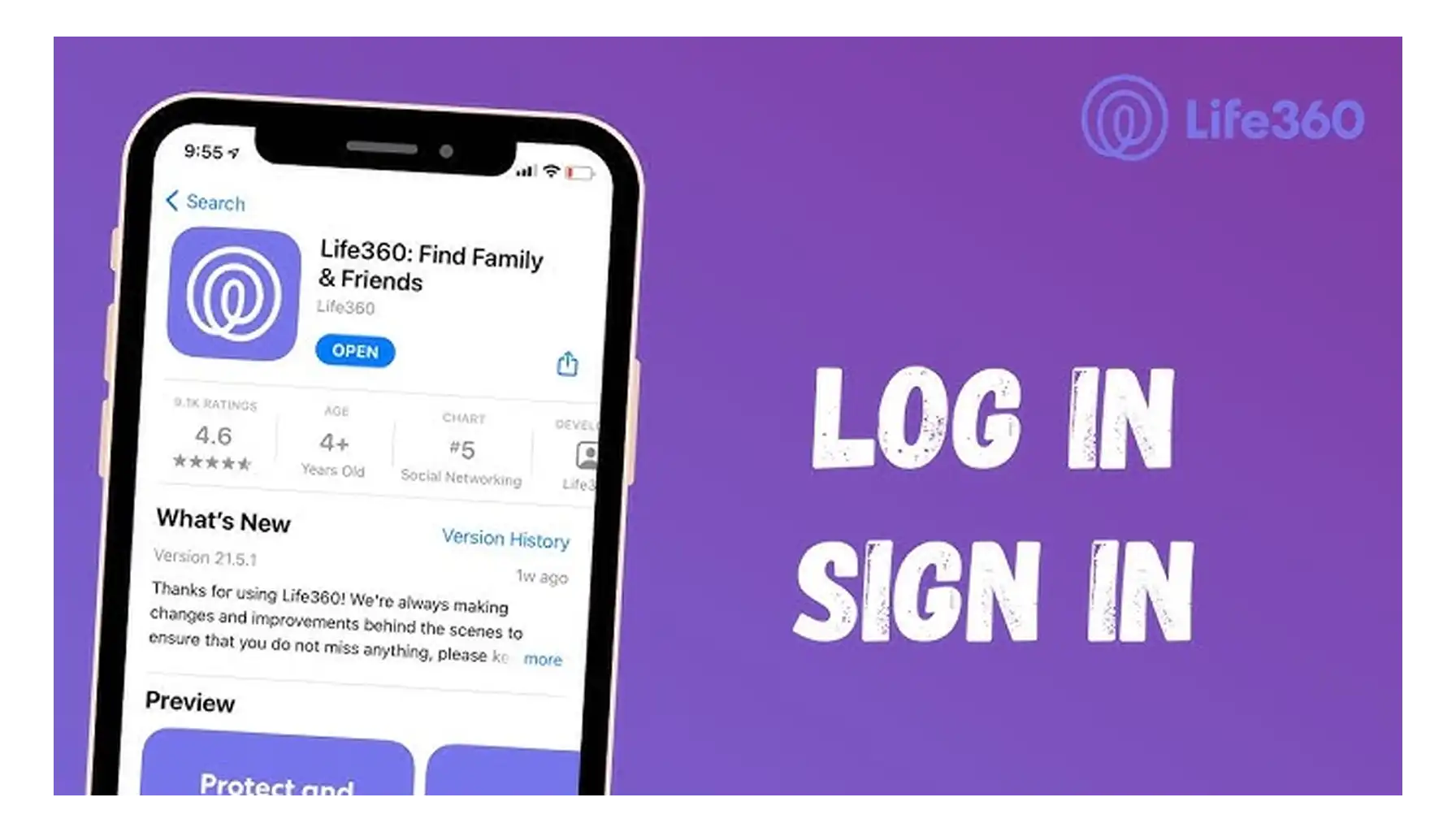
Access the settings: Look for the settings option, usually symbolized by a gear icon.
Find the 'Circle Management' section: Within settings, navigate to the section where you can manage your circles.
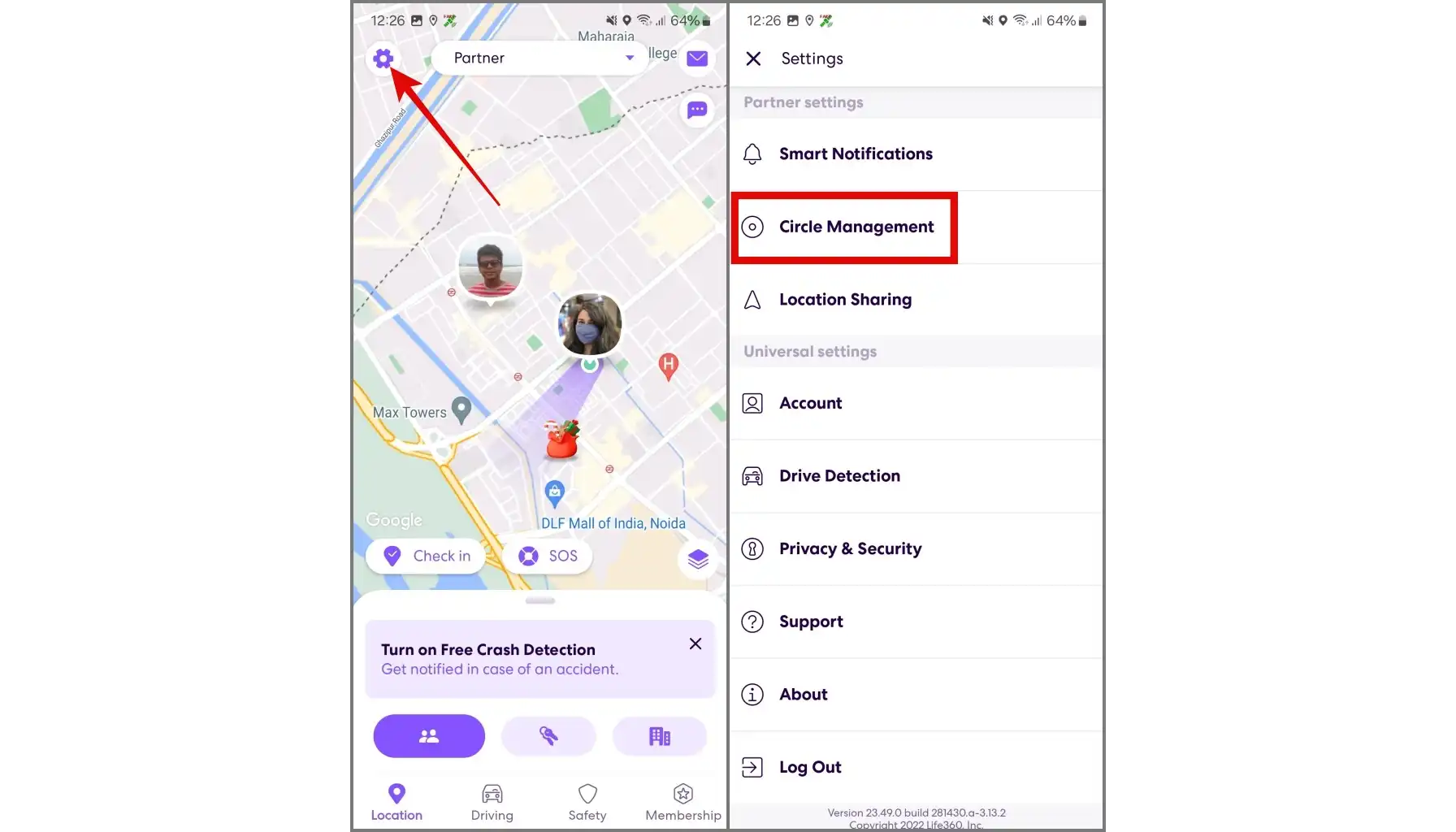
Select the circle you wish to leave: If you’re part of multiple circles, select the specific one you want to exit.
Choose to leave the circle: There should be an option to leave or delete your presence from the circle. Confirm your choice.
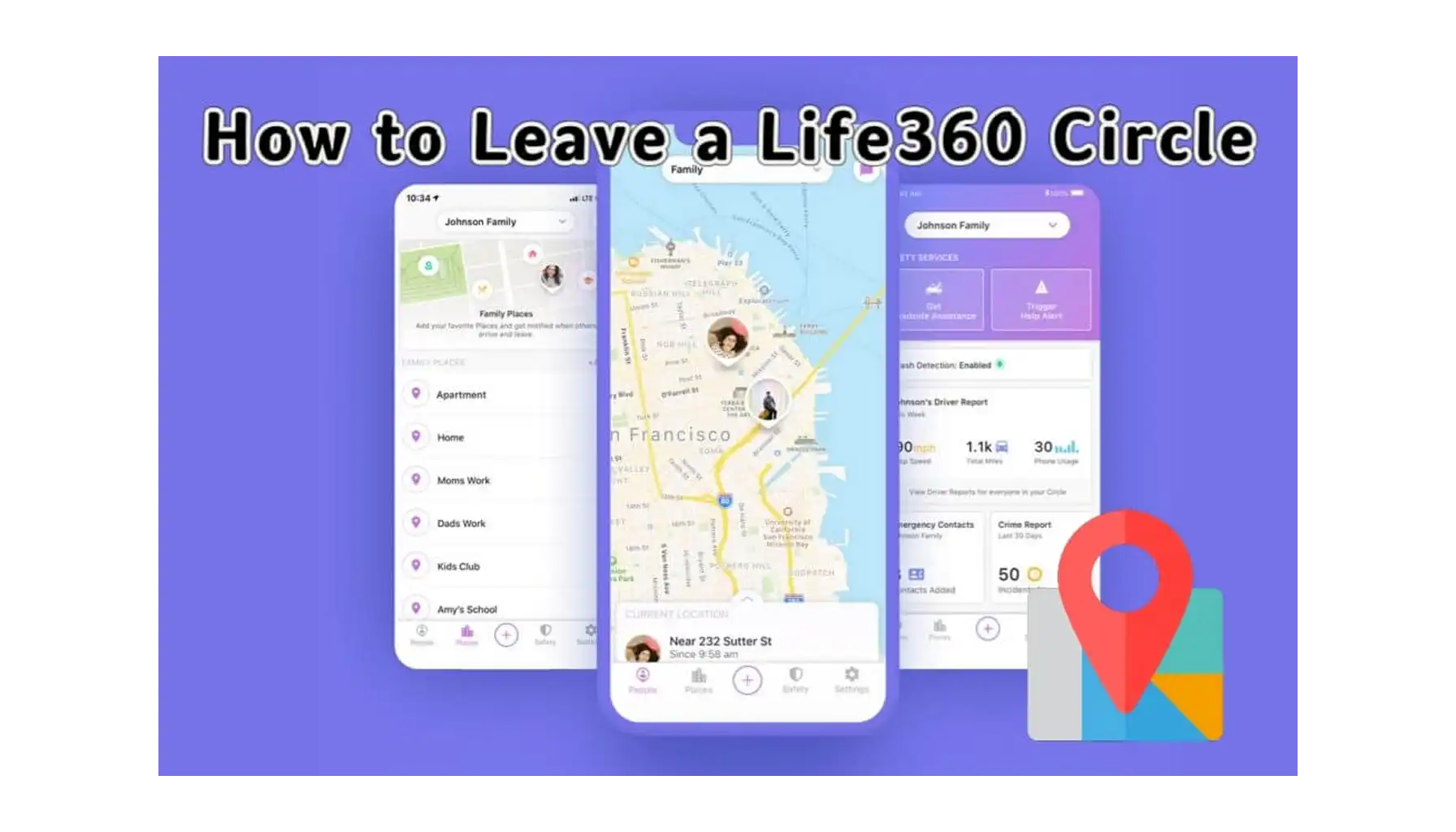
For users who want to take an extra step and delete their Life 360 account entirely:
Open the Life 360 app on your mobile device and log in to your account.
Navigate to the Settings: Tap on the 'Settings' icon.
Go to Account Settings: Look for an option that says "Account" or "Account Settings." This section might be under your name or profile picture.
Find the Delete Account Option: Within the Account Settings, there should be an option to delete or deactivate your account. The exact wording may vary.
Follow the On-screen Instructions: After selecting the option to delete your account, the app will likely ask you to confirm your decision. You may need to enter your password or provide additional information to verify your identity.
Confirm Deletion: Once you've confirmed that you want to delete your account, proceed with the instructions provided by the app. Keep in mind that this action is irreversible. That means that all your data, e.g., location history and circle memberships, will be permanently removed.
Open the Life 360 app on your mobile device and log in to your account.
Navigate to the Settings: Tap on the 'Settings' icon.
Go to Account Settings: Look for an option that says "Account" or "Account Settings." This section might be under your name or profile picture.
Find the Delete Account Option: Within the Account Settings, there should be an option to delete or deactivate your account. The exact wording may vary.
Follow the On-screen Instructions: After selecting the option to delete your account, the app will likely ask you to confirm your decision. You may need to enter your password or provide additional information to verify your identity.
Confirm Deletion: Once you've confirmed that you want to delete your account, proceed with the instructions provided by the app. Keep in mind that this action is irreversible. That means that all your data, e.g., location history and circle memberships, will be permanently removed.
If you encounter any difficulties or cannot find the option to delete your account directly within the app, you may need to contact Life 360 support for further assistance. They can suggest you delete and install the Life360 app one more time. This can typically be done through their website or directly within the app's help or contact section.
- Contact customer support: If you have any troubles with the process, you’ll need to reach out to them directly.
Follow the instructions provided: Customer support will guide you through the process, which usually involves confirming your identity and your intent to delete the account.
Recommendations for Safeguarding Your Data
Review and adjust privacy settings: On any remaining social media or service accounts, make sure that your privacy settings are configured to your comfort level.
Be selective about sharing location data: Only share your location with applications and services that you trust and have vetted for privacy and security.
Regularly update your passwords: Use strong, unique passwords for each of your accounts and consider using a password manager.
Review and adjust privacy settings: On any remaining social media or service accounts, make sure that your privacy settings are configured to your comfort level.
Be selective about sharing location data: Only share your location with applications and services that you trust and have vetted for privacy and security.
Regularly update your passwords: Use strong, unique passwords for each of your accounts and consider using a password manager.
Now that you know how to leave a family on Life 360, you can think more about your privacy and live in peace knowing that no one is watching you. However, deleting an application or circle may not always help. Sometimes the best way is to switch to another application that will be superior in many ways to the previous one.
Fortunately, we found such an application and told you about it - Number Tracker. With its help, you can stay with your loved ones at arm's length, even when you are far away from each other. At the same time, according to user reviews, the application itself does not cause irritation with its alerts, since you can configure them yourself and choose who can see your location and when.
Real-time GPS tracker