How To Turn Of Data Breach Alerts On Life360: A Full Guide
In today's digital age, data breaches are becoming more and more common. To be aware of any potential threats to your personal information is crucial now. One popular family security app, Life360, offers data breach alerts to inform its users of any potential threats. However, if you're getting too many alerts and interested in how to turn off data breach on Life 360, this blog post will help you understand the process.
Contents:
In today's digital age, data breaches are becoming more and more common. Being aware of any potential threats to your personal information and the viable options regarding how to protect Life 360 accounts for good is crucial now. One popular family security app, Life360, offers data breach alerts to inform its users of any potential threats. However, if you're getting too many alerts and are interested in how to turn off data breach on Life 360, this blog post will help you understand the process.
What are data breach alerts on Life 360? They are special notifications sent to the users in case their personal data or privacy can be violated or stolen. These alerts are designed to inform users of potential threats and keep them aware of events that may affect their personal information negatively.
In case any suspicious activity, unauthorized access to user data, or hacking attempts are detected, the application sends a notification to the user. These notifications may contain information about the nature of the violation or the actions that the user needs to take to protect their data.
Why Turn Off Data Breach Alerts In Life360?
Data breach alerts play an important role in protecting your personal information by alerting you to possible security threats. However, there may be valid reasons why disabling data breach notifications in the Life360 app could be a good decision.
Avoiding information overload: Receiving a large number of notifications regarding possible data breaches can lead to stress and anxiety for users. In today's fast-paced world, where information is constantly flowing, receiving notifications about potential security risks can add to the already overwhelming amount of information we receive.

Reducing Background Anxiety: Receiving notifications of data breaches can make some users overly nervous. Especially if those users have already taken all the necessary steps to protect their personal information. In such cases, these notifications are nerve-wracking and annoying, with no added benefit.
Increased control: Disabling data breach alerts gives the user the ability to choose what information to consider. This allows them to focus on more important notifications and information and avoid being overwhelmed by unnecessary information.
Using strong security measures: Some users trust their own security practices. These include, for example, the use of complex passwords or two-factor authentication. In this case, additional notifications about possible data breaches are just a constant annoyance.
Overall, disabling data breach alerts in Life360 may be a reasonable solution for users who feel stressed or realize that notifications are not useful to them.
Press The Switch
If you are interested in how to turn off data breach alerts in Life 360, then follow these simple steps:
Launch the Life360 app on your mobile device.
Find the menu icon in the upper left corner of the screen and tap it.
Select “Settings” from the opened menu
Scroll down the settings list to the "Notifications" section.
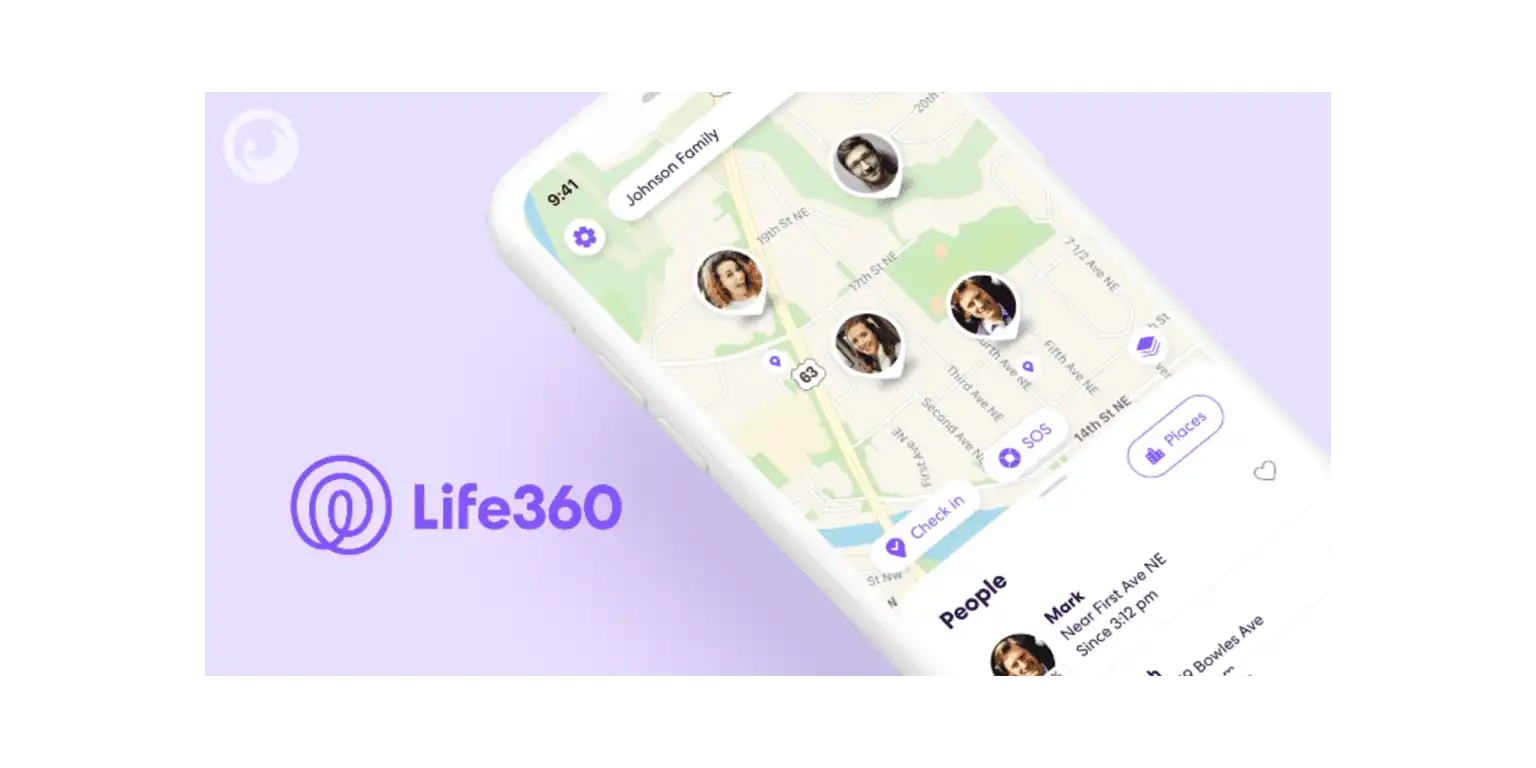
Locate and click on the "Data Breach Alerts" button.
On the screen with the settings for data breach alerts, find the switch next to the name "Data Breach Alerts" and turn it off.
Confirm the changes (if necessary): Some versions of the application may require confirmation of changes before they take effect. Make sure you save your changes if the app requests it.
We also recommend that you reconnect the Life 360 app after the confirmation.
By doing the above points, you will no longer receive notifications about possible data breaches in Life360.
Tips For Your Internet Security
While disabling Life 360 data breach alerts (as well as any other data breach alerts on your devices) may be a smart decision for some users, securing the internet requires more than just this step. Here are some additional tips to help you protect your online data:
Use strong and unique passwords: One of the most important ways to stay safe online is by using reliable and unique passwords for each of your accounts. Avoid using the same password for multiple accounts, as this can make it easier for attackers to access your personal information if one of your passwords is compromised.
Enable two-factor authentication (2FA): Two-factor authentication: Two-factor authentication provides an extra layer of security by requiring not only a password to access your account but also an additional verification code that is sent to your device. This makes it much more difficult for attackers to hack into your account.
Regular software updates: It is important to regularly update the software on your devices, including operating systems, antivirus programs, and other applications. This allows you to patch discovered vulnerabilities and prevent possible attacks on your system.
Be cautious of suspicious emails and links. Phishing emails and malicious links can be used by cybercriminals to access your data or infect your device with malicious software. Avoid opening emails from unfamiliar senders and be wary of clicking on suspicious links.
Use a Virtual Private Network (VPN): A VPN can help protect your online activities by encrypting the data you transmit and hiding your real IP address, providing additional privacy and protection. This is especially important when using public Wi-Fi networks or other unsecured internet connections.
Following these tips will help you protect your personal information and stay safe online.
By the way, if you want to find out how to remove someone from Life 360, you can check it out in our articles.
Last But Not Least
Turning off data breach alerts on the Life360 app may be a smart move for users who feel they receive too many notifications or don't want to worry about potential threats. However, remember that online security is a process that requires attention and precautions. By following these simple security guidelines and tips, you can protect your personal data and keep your peace of mind in the online world.
If you no longer want to face annoying data leak notifications and understand the intricacies of the application settings to disable them, but still worry about your safety, then we suggest considering alternative location tracking apps.
Take a look at the Number Tracker app. It's just as powerful as Life 360 but offers a wide range of features to keep you safe in the online world. Customize your notifications to your liking and rest assured that your data is well protected. Track your online account activity, share your location, and check the location of your loved ones without worrying about data privacy breaches.
In addition, Number Tracker offers a simple and intuitive interface. You won't need instructions to set up a profile or notifications, which makes the app accessible to a wide range of users.
Try using the Number Tracker app now to give yourself an extra layer of protection and peace of mind in the online world. Use only trusted apps if they have access to your personal data, as your cybersecurity is now a top priority.
Real-time GPS tracker