Stay Tuned: How To Remove A Circle On Life360
Life360 is an application designed to provide security and keep in touch with family members and close friends. It allows users to create groups, called "circles", within which the real-time location of participants can be tracked. In addition, Life360 provides a number of features such as safety notifications, features for emergency assistance and the ability to exchange messages within the app.
Contents:
Life360 is an application designed to provide security and keep in touch with family members and close friends. It allows users to create groups, called "circles", within which the real-time location of participants can be tracked. In addition, Life360 provides a number of features such as safety notifications, features for emergency assistance, and the ability to exchange messages within the app.
In today's world where security and connectivity play an important role, apps like Life360 are becoming an integral part of everyday life. However, in some cases, it becomes necessary to leave a certain group of participants in an app. This may be due to a change in circumstances or a need for more privacy. Therefore, in this blog, we will cover detailed step-by-step instructions on how to delete a circle on Life 360 for both regular members and group administrators. In addition, here you can investigate small tricks and other alternative application options for those who are looking for more flexible and convenient location tracking options.
Why Deleting A Circle May Be Important?
There are several reasons why a user may be interested in the question of how to delete a Life 360 circle.
Changes in Relationship Dynamics with Circle Members: Some users may feel that the constant tracking of their location by family members limits their personal freedom.
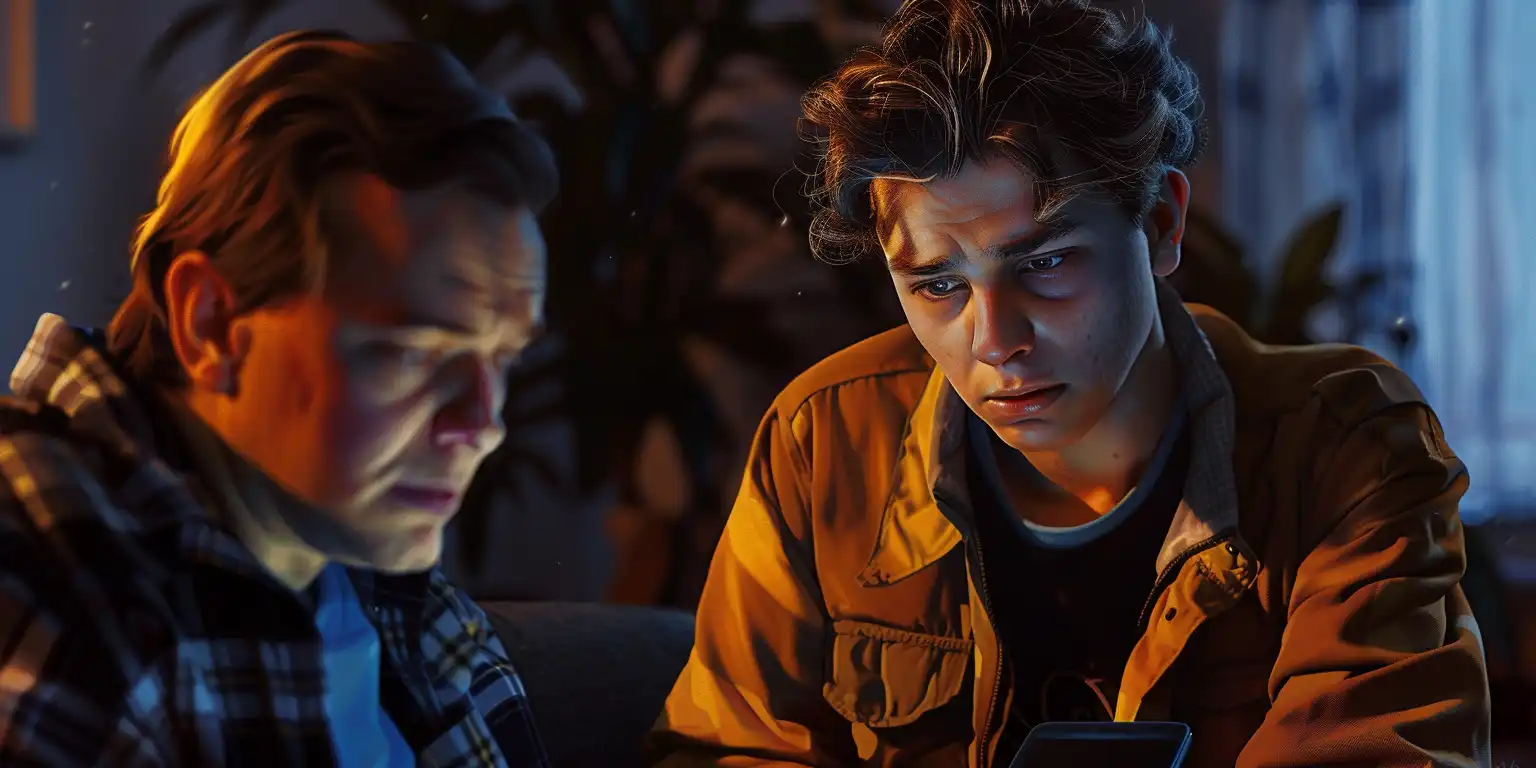
Additionally, in the event of relationship breakdowns or conflicts within the family or among friends, maintaining access to the locations of other members can cause discomfort and reluctance to continue such ties.
A comfortable level of privacy: So, why and how do you remove someone from Life 360? Indeed, some users are convinced that deleting the Life 360 group would be the right solution to increase their personal autonomy and independence. The constant tracking of their location limits their personal space and freedom of movement. Therefore, they may seek greater autonomy and independence from constant monitoring.
Stress Reduction: While location-tracking apps can be useful in certain situations, they can also cause negative emotions and stress for some people. Some individuals prefer to avoid the moral pressure that comes with feeling constantly monitored or controlled. Regular location notifications and security confirmation requests can be a source of anxiety and annoyance for some, especially if they disagree with this level of monitoring.
Reduce communication costs or device power consumption: Removing a circle may be associated with a desire to save mobile data costs or device power consumption. Since location-tracking applications can consume a significant amount of data traffic and battery power, especially when used constantly in the background, some users may decide to abandon such applications in order to save their device's resources and mobile data.
Thus, the deletion of the circle in Life360 may be due to various factors, ranging from a desire to enhance one's psychological well-being to the economic concerns of users.
How To Leave A Circle In Life 360 If You Are A Member Of A Group
This guide is relevant for both iOS and Android users. Let's consider the sequence of actions on how to delete a group in Life 360 if you are not a group administrator.
1. Open the Life360 app on your device.
2. At the top of the opened application window, find the circle switcher bar and click on it to open a window with all the available circles you are a member of.
3. Select the circle you want to delete and click on it.
4. From the circle menu (the same opened page), select the "Settings" option in the top left corner of the app (the settings button looks like a lilac gear).
5. Select the “circle management” option from the available list.
6. In the newly opened window at the bottom of the page you will see the option “leave circle”, click it.
7. Confirm the deletion of the circle by selecting the appropriate option in the pop-up window.
Done! You have left the circle and can no longer track the location of other members of the circle, as well as they cannot see yours. If you want to join this circle again, the group administrator will need to send you a new invitation
How To Leave The Administered Circle In Life 360
If you are a circle administrator and wish to leave the circle, there are some nuances that you should be aware of. Please note that if you are a group administrator, you will initially need to transfer the rights to manage the circle to another member before you leave it. This is so that other members of the group can invite and remove others as needed. Thus, if you are an administrator, you should follow these steps to leave the circle.
1. Open the Life360 app on your device.
2. At the top of the opened application window, find the circle switcher bar and click on it to open a window with all the available circles you are a member of.
3. Select the circle you want to delete and click on it.
4. From the circle menu (the same opened page), select the "Settings" option in the top left corner of the app (the settings button looks like a lilac gear).
5. Select the “circle management” option from the available list.
6. In the newly opened window, you will see the option "Change admin status", click it.
7. From the suggested list of group members, please select one to be appointed as the new administrator. Once selected, they will be given the appropriate position.
8. Once a new circle administrator has been assigned, you can deactivate your administrator status on the same page and then leave the circle unhindered.
Please note that if you skip the step of assigning a new group administrator, the administrator will be selected automatically without your confirmation.
Another Way To Delete A Circle
The question of how to delete someone on Life 360 might be persistent anyway. In fact, this method for deleting a circle can be used if you are also the administrator of the circle. The sequence of steps is almost identical, but the result differs slightly from the above options. In this case, the circle is deleted completely for all members. To delete a circle completely, follow these steps:
1. Open the Life360 app on your device.
2. At the top of the opened application window, find the circle switcher bar and click on it to open a window with all the available circles you are a member of.
3. Select the circle you want to delete and click on it.
4. From the circle menu (the same opened page), select the "Settings" option in the top left corner of the app (the settings button looks like a lilac gear).
5. Scroll down the page to the "Members" section and remove all members of the circle.
6. After all members of the group are deleted, click the “leave circle” button and confirm your actions
7. Once you have left a circle with no other participants, the circle will be deleted automatically.
Keep Your Little Secret
When you leave the group, other members will notice that you are no longer part of the circle and your profile will no longer be visible on public maps. The application will also notify the other group members that you have disabled your location sharing. If you would like to stop sharing your location with others, there are several options available to prevent tracking of your real-time location without actually disabling it. You can use any of the following methods:
Turn off mobile data and WIFI and enable power saving mode on your phone: this will make it harder for the app to receive your current location data
Enable “Airplane Mode" or customize the "Location Services" on your smart device according to your current requirements
Disable the automatic update of the Life360 app so that the app works in the background.
Use third-party apps to spoof your location.
These methods allow you to use Life360 while minimizing the chances that other participants will discover information about your location. However, it's worth noting that the use of some methods may conflict with the terms of use of the Life360 app or cause misunderstandings among other members of your circle.
Go Further
As we mentioned earlier, removing the Life360 circle can be an important step for those who want to improve their privacy, reduce stress, or simply rethink their preferences regarding similar applications. If, for some reason, the Life360 app no longer meets your life priorities, or its interface is inconvenient and time-consuming, then we suggest considering alternative apps.
The optimal alternative to Life360 is the Number Tracker app. Unlike Life360, which has more limited privacy settings and less control over location, Number Tracker offers a higher level of privacy and location control. Additionally, it has lower power consumption, making it more economical in terms of data usage and easier to use overall.
Ultimately, each user has the right to privacy and independently decides how and with which applications their data will be shared online.
Real-time GPS tracker