How To Guide: Remove Some Elements From Your Life360 Account
Life360 is an important tool for family safety, allowing parents and those caring for loved ones to monitor the location of their family members and share information about their whereabouts. However, when using this app, users may want to know how to delete on Life 360 profile a certain element, such as locations, contacts, circles, or the entire profile itself. This article will take a closer look at the process for deleting each of these elements to help you manage your Life360 account more effectively.
Contents:
Life360 is an important tool for family safety, allowing parents and those caring for loved ones to monitor the location of their family members and share information about their whereabouts. You can just add a member in your Life 360 account and follow them when needed. However, when using this app, users may want to know how to delete on Life 360 profile a certain element, such as locations, contacts, circles, or the entire profile itself. This article will take a closer look at the process for deleting each of these elements to help you manage your Life360 account more effectively.
Reasons Why It May Be Necessary To Delete Some Elements:
Relationship change: After the breakup of a relationship or a friendship, a person may want to inquire about how to delete a person from Life 360 so as to remove a former participant from their contact list in the app. This may be due to the desire to avoid unpleasant reminders of the past or simply to maintain privacy after the end of the relationship.

Changes in life circumstances: The user's situation may change, such as moving to a new location or changing their usual routes. This can make certain places in their list no longer relevant. Deleting these places helps keep the information in the application current and avoid confusion.
Need for space and data management: A user may want to free up space in their Life360 account, especially if they have reached the limit on the number of seats or participants added. Deleting members, locations, or even an account can help manage data and ensure optimal use of resources.
Privacy and security concerns: Some users may experience issues when their location is revealed to unwanted individuals or when they feel their privacy has been compromised. In these cases, it may be necessary to delete a member's information, location, or even their entire account to ensure personal safety and maintain privacy. But we recommend checking out how exactly Life 360 works before this solution.
Changing needs and preferences: Users may stop using Life360 because their needs or preferences regarding technology have changed. For example, if the app previously helped them track their children's location, but that need has diminished over time, it may seem logical to delete the account.
Incompatibility with lifestyle or values: In some cases, users may come to the conclusion that the Life360 app does not align with their lifestyle or values. For instance, some may feel that the constant location tracking is not sufficiently private or violates their personal boundaries, and therefore choose to delete their account.
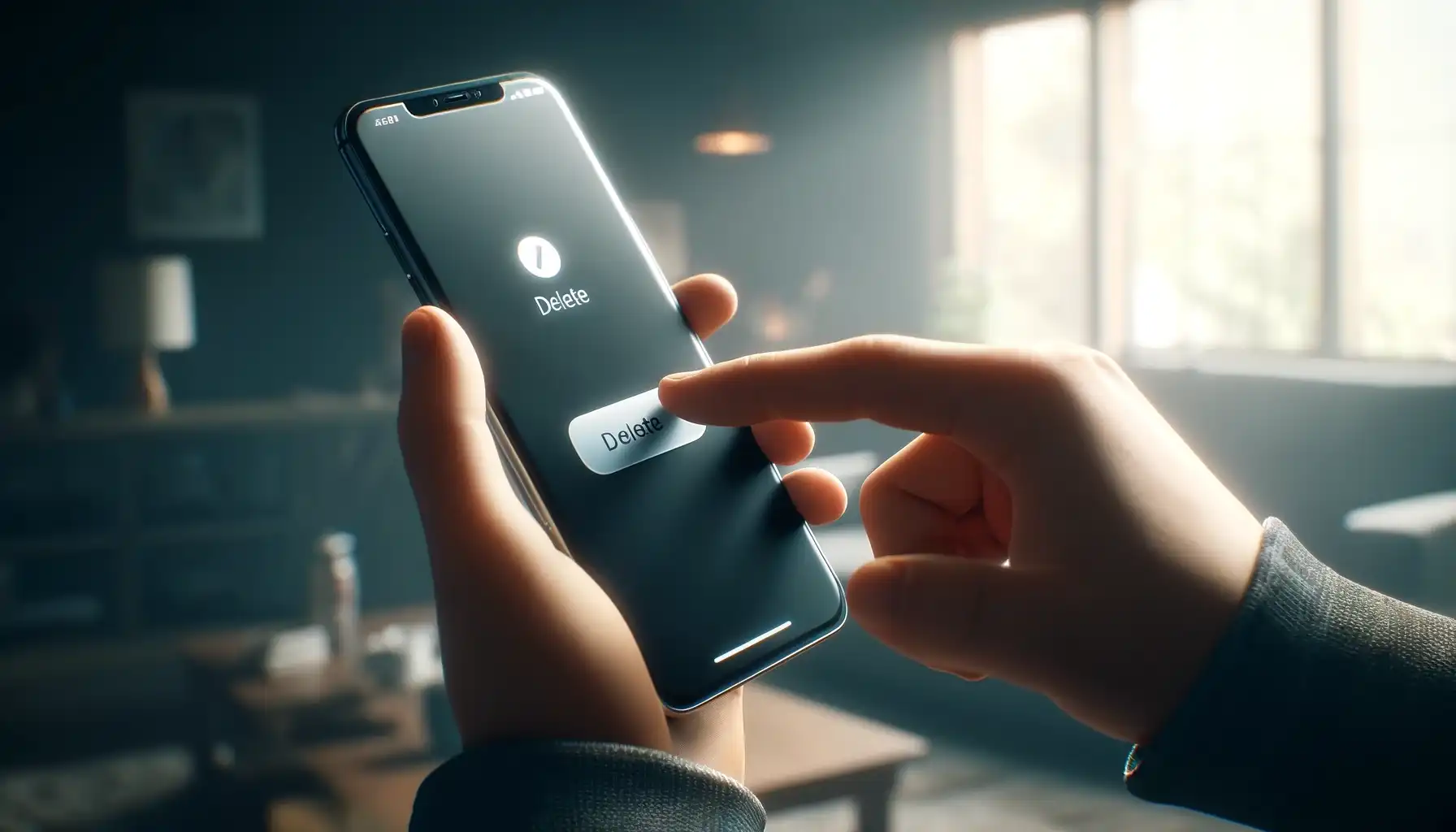
Performance or interface issues: While the Life360 app is popular, some users may experience performance issues or inconvenience with the interface. In these cases, users may choose to delete their account and try other apps or methods of location tracking.
How To Delete Places On Life 360
Deleting a place in Life360 is quite simple and can be done in just a few steps:
1. Open the Life360 app: Launch the app on your mobile device and make sure you are logged in to your account.
2. Go to the "Places" tab: On the main screen of the application, find the "Places" tab and go to it.
3. Select a place to delete: Scroll through the list of places and find the one you want to delete.
4. Select the "Delete place" option: In the menu (it opens if you click on the selected place), select the "Delete place" option. In some cases, you may just need to click the “x” icon located next to the place name.
5. Confirm the action: If the system requests confirmation of deletion, click "Yes" or confirm the action according to the instructions.
After completing these steps, the selected location will be removed from your list of locations in Life360. Please note that after deleting a place, it will no longer be displayed in your account, and you will not be able to view it or share it with other users.
How To Delete Someone Off Of Life 360
At this point, if you are wondering if only you knew how to remove people from Life 360 correctly, it is time to explore the most appropriate strategy to accomplish your small-scale, in-app goal. So, what should you do?
1. Open the Life360 app: Launch the app on your device and make sure that you are logged in to your account.
2. Go to the Circles tab: On the main screen of the application, find the Circles tab and click on it.
3. Select the circle: Scroll through the list of circles and select the circle from which you want to remove the participant.
4. Go to the settings tab by clicking the purple gear icon in the upper left corner of the screen.
5. Select the “circle management” option.
6. Then click "Delete circle member" or "Delete from the circle": In the menu that appears, select the appropriate participant to be removed from the circle.
7. Confirm the action: In some cases, the system may request confirmation of your action. Make sure that you want to delete the participant and confirm your decision by clicking on the "Yes" button or following the on-screen instructions.
Ready! The participant you selected has been deleted. He will no longer be displayed in the list of members of this circle, and you will not be able to see his location or receive updates from him through the app.
How To Delete Life 360
Deleting your Life360 account is the final step that will delete all your data and information from the system. Here is a step-by-step instruction:
1. Open the Life360 app: Launch the app on your mobile device and make sure that you are logged in to your account.
2. Open the settings menu: On the main screen of the application, find the settings icon (purple gear) in the upper left corner of the screen. Click on it.
3. Go to the “Settings” section: In the menu, select the option "Account" under Universal Settings Section (the name of the section may vary slightly depending on the version of the application).
4. Find the “Delete account” option: Scroll through the list of settings until you find the appropriate account deletion option in the “Account Management” section.
5. Confirm deletion: When you select the “Delete Account” option, you may be asked to confirm your action. This may require confirmation by email. Go to your mailbox, find the email from Life 360, and click on the link from it.
6. Complete a captcha to confirm the deletion.
After completing these steps, your Life360 account will be permanently deleted and all associated data will be removed from the system. This process is irreversible, so please make sure you really want to delete your account. Deleting your Life360 account and the app will not cancel your current subscription. You will need to cancel this separately.
It is also important to remember that using the Life360 application to stay in touch with loved ones is not the only option. If you are not happy with the functionality of the app or are concerned about privacy and security settings, there are other alternatives available. For example, you could use alternative apps like Number Tracker.
Number Tracker is a great alternative to Life360 because of its accuracy and wide range of features, which include location tracking, movement alerts, and geo-fences. Its user-friendly interface and high level of privacy make it a perfect choice for those looking for a secure and reliable app for controlling their location. If you want to see if Number Tracker is right for you, check it out now.
Real-time GPS tracker