How To Guide: How To Turn Speed Off On Life 360
Life is full of unexpected events, and no one is immune to unforeseen circumstances. That's why many people want to stay informed and be aware of what's happening to their loved ones to feel more at ease. There are specialized location tracking apps that can help with this. One such application is Life 360.
Contents:
Life is full of unexpected events, and no one is immune to unforeseen circumstances. That's why many people want to stay informed and be aware of what's happening to their loved ones to feel more at ease. There are specialized location-tracking apps that can help with this. One such application is Life 360.
The developers of location-sharing apps, with all their additional features, conceived them as a way to ensure security and control. However, some users see this feature as an intrusion into their personal space. Being able to track the movements of loved ones, their speed of travel, customize ETAs, and even their driving habits can cause feelings of discomfort and the perception that they are being controlled.
Similarly, some users of the Life360 application are very worried about privacy and do not want the application to display some of their private data, such as data on their driving style and current speed. If you are interested in how to see speed on Life 360 or how to turn off speed on Life 360, you will find a detailed answer and a step-by-step guide on how to freeze location on Life
360, make it even more private, and customize its features to your needs in this blog.
What Is Life 360 And What Features Does It Have?
Life 360 is one of the most popular applications for tracking the location and safety of family members. It was created to help families stay connected and feel safe, so it provides real-time access to the location of your loved ones, allows you to share your location with them and receive alerts in case of emergencies.
Here Are Its Main Functions:
Real-time location tracking allows you to see where your family members or friends are currently on an interactive map.
Motion recognition uses GPS data to determine whether a person is moving and by what type of transport (on foot, by bike, in a car, etc.).
Arrival alerts warn when someone from the circle of tracked users has arrived at a given location, for example, home or school.
The SOS button makes it easy to send an alarm to loved ones in case of an emergency.
Driving Safety reports (Driving Safety function) show the history of trips, the maximum speed, cases of sudden braking and other useful information.
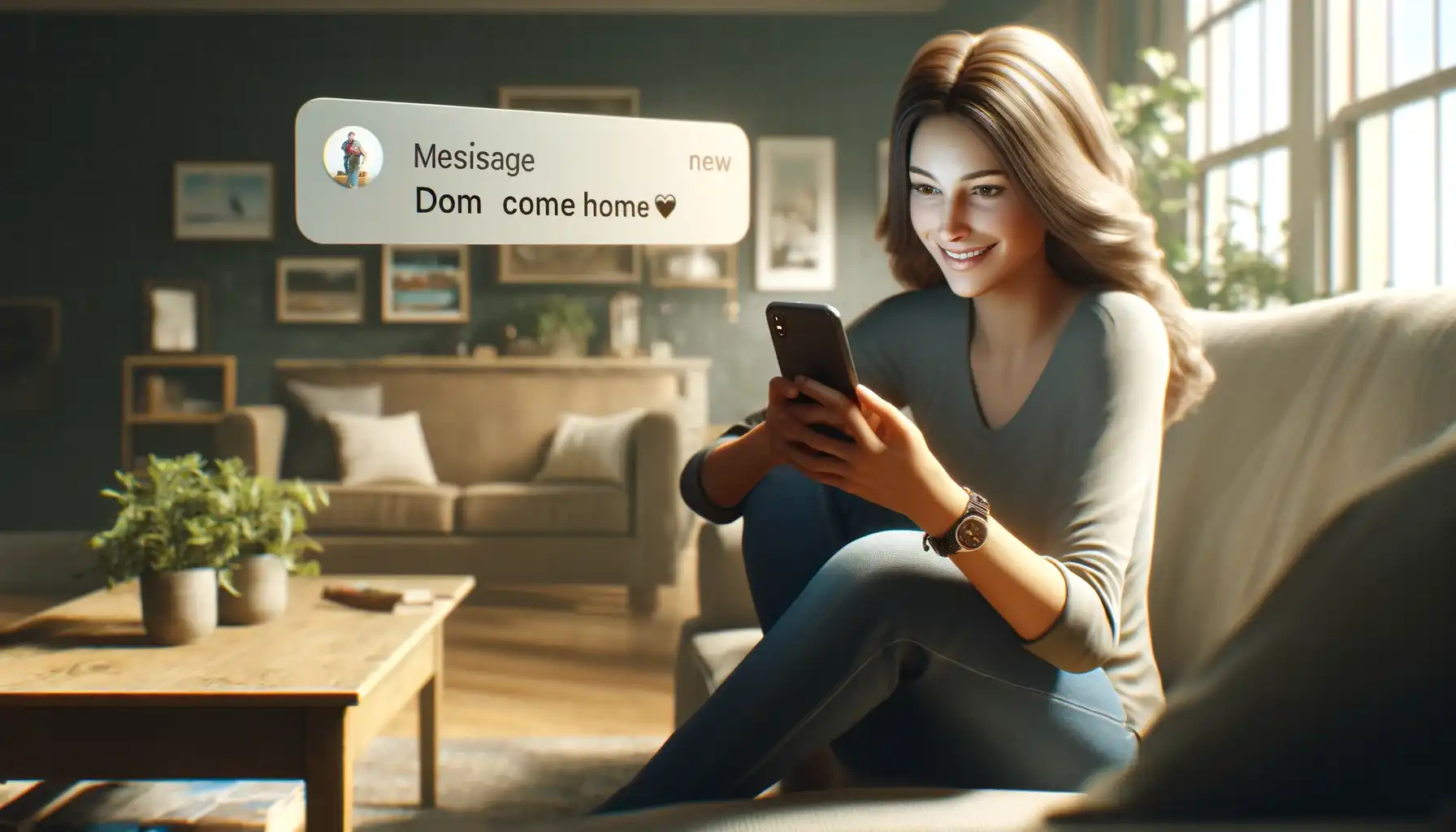
Access to these features and the privileges available vary from having a paid subscription to the Life 360 app. Let's take a closer look at the Driving safety option in the Life 360 app.
Driving Safety Features and Driving Reports
Let's pay attention to the Driving Safety function in Life 360. If you are a user of the free plan, then only Brief reviews of family driving are available to you. The paid premium version of the Life360 app offers a more advanced Driving Safety option and includes the following additional features and driving reports:
Speeding alerts. The app will send notifications if the driver exceeds the set speed limit. This helps to monitor compliance with traffic rules.
Advanced driving reports. In addition to basic travel data (top speed, sudden braking, etc.), premium users receive more detailed statistics, including acceleration/braking graphs, phone usage on the road, and other metrics.
Voice alerts on the car display. If your car supports this feature, Life 360 can play voice prompts about speeding, sudden braking, and other events directly on the dashboard.
Route history. Subscribers of the premium version can view the history of all trips made with marks on the map, travel time, and other details.
Indication of driving style. Based on the accelerometer data, the application evaluates the manner and accuracy of driving in points according to a special system.
The reports show the maximum registered speed, the number of cases of sudden braking, information about using a mobile phone while driving, and other information. For example, this feature may be useful for parents who want to make sure their teens drive carefully and safely.

However, of course, not all users are thrilled that their speed and driving style are being tracked by others.
The reasons for this may be different:
Privacy concerns and the feeling that constant traffic monitoring is an invasion of privacy
Worry that information about speeding may be used against you in court or when making insurance claims
Dissatisfaction with the fact that other family members or friends may be monitoring driving habits too closely
For these and other reasons, many users are interested in how to make Life 360 not show speed, while retaining other useful features of the application. Can you pause Life 360 then? Yes, indeed you can. Below you will find step-by-step instructions on how to do this appropriately.
How To Turn Off Life 360 Speed
Open the Life 360 app on your smart device.
In the main menu, click on the settings icon (purple gear in the upper left corner of the screen).
In the "Universal settings” section, find the "Drive detection" item.
Turn the Drive detection function switch from the “on” position to the “off” position.
Confirm the settings change.
![]()
After that, your current driving speed will no longer be displayed in the app for other users of your circle. However, they will still be able to see your location and receive other alerts if you want them to.
Combining Privacy And Security
The ability to disable speed tracking in Life360 allows you to find the right balance between security and privacy. On the one hand, the app's features, such as real-time location tracking, arrival alerts, and an SOS button, help to stay in touch with loved ones and ensure their safety.
On the other hand, by disabling the speed display, you will save some privacy and confidence that information about your driving style will not be used against you. In addition, it can prevent unnecessary arguments and dissatisfaction from family members or friends.
When using location tracking, you should also be aware of certain risks and potential privacy issues. Data about your movements is stored on Life 360 servers, and in theory, they can be accessed by hackers or government services through official channels. Also, some users are very worried that their personal data may be resold to third parties. If using the application also causes you certain doubts and inconveniences, then pay attention to alternative options.
One of the best alternatives to Life 360 is the modern Number Tracker app. It offers a user-friendly and intuitive interface with a simple and colorful design. One of the main advantages of the application is the ability to customize notifications to suit your needs. You decide with whom and when to share your location information.
Number Tracker takes care of the security and privacy of users. The application implements reliable data encryption algorithms, so you don't have to worry about leaks of personal information. In addition, Number Tracker allows you to independently manage access rights and all other functions of the application, driving mode, and so on, determining who and to what extent will be able to see your data and configuring the application at your discretion.
Another advantage of the application is the built-in assistant based on artificial intelligence. He can make optimal routes, recommend interesting places nearby, and provide other useful travel assistance. Install the app right now to personally test its features and draw your own conclusions.
Real-time GPS tracker