Parental Control Apps: an Overview of FamiSafe
Discover the essentials of monitoring children's online activities with our in-depth overview of FamiSafe and Number Tracker. Learn how these parental control apps can protect your children from online dangers, manage screen time, and promote digital well-being.
Contents:
The importance of monitoring and managing children’s online activities is rather high nowadays. GPS trackers for phone and parental control apps in particular can help parents with that. They protect young minds from the unseen dangers of the internet and promote healthy digital habits as well. Among these, FamiSafe is a popular one that offers a lot of features for keeping children safe both online and offline.
What is the FamiSafe App?
FamiSafe is a parental control app developed with the modern family in mind. It helps parents know everything about their children's digital activities. What does FamiSafe do? The app provides location tracking, app blocking, web filtering, screen time management, and more.
Key Features: What Can FamiSafe See and Do?
Location Tracking: You can see your children’s whereabouts in real-time and know that they are safe when outside.
App Blocking: Prevents access to inappropriate apps and helps maintain focus on education and productive activities.
Web Filtering: Shield children from harmful content online by setting up filters that block access to specific websites.
Screen Time Management: Promote healthy device usage habits with customized screen time limits and schedules.
How Does FamiSafe Work?
Setting up FamiSafe involves installing the app on both the parent's and the child's devices. Once installed, parents can customize settings according to their family's needs, monitor activity reports and receive alerts about potential risks or violations of the established rules. For example, the app alerts parents if a child enters a designated "unsafe" area or if they attempt to access blocked content online.
Disadvantages of FamiSafe
FamiSafe has many useful features but there are a few areas where it could be seen as falling short:
How Much Is the FamiSafe App?
For many families, the subscription fee for FamiSafe can be a drawback. It is important to understand how much FamiSafe costs and evaluate its value against free or less expensive alternatives.
Is FamiSafe free? No, it is not. Here are the average costs of different subscription plans of the app. Note that the prices may now vary if a new update is released.
Subscription Plan | Price |
Monthly | $9.99/month |
Quarterly | $19.99/quarter |
Annual | $59.99/year |
How to Cancel a FamiSafe Subscription?
If You Subscribed via the FamiSafe Website:
Log In: Visit the FamiSafe website and log in to your account.
Account Settings: Navigate to your account settings or dashboard, where you can manage your subscription.
Subscription Management: Look for a section labeled “Subscription,” “My Subscription,” or similar.
Cancel Subscription: Find and click on the option to cancel your subscription. Follow any additional prompts to confirm cancellation.
If You Subscribed via Google Play Store:
Google Play Store: Open the Google Play Store app on your Android device.
Menu: Tap on the menu (three horizontal lines) and select “Subscriptions.”
Select FamiSafe: Find FamiSafe from the list of your subscriptions.
Cancel Subscription: Tap on “Cancel Subscription” and follow the prompts to confirm your cancellation.
If You Subscribed via Apple App Store:
Settings: Open the Settings app on your iOS device.
Apple ID: Tap on your name, then tap “Subscriptions.” (If you don't see “Subscriptions,” tap "iTunes & App Store" instead, then tap your Apple ID > View Apple ID > Sign in, scroll down to Subscriptions, and tap Subscriptions.)
Select FamiSafe: Find and select the FamiSafe subscription.
Cancel Subscription: Tap “Cancel Subscription” (or “Cancel Free Trial”) and confirm your choice.
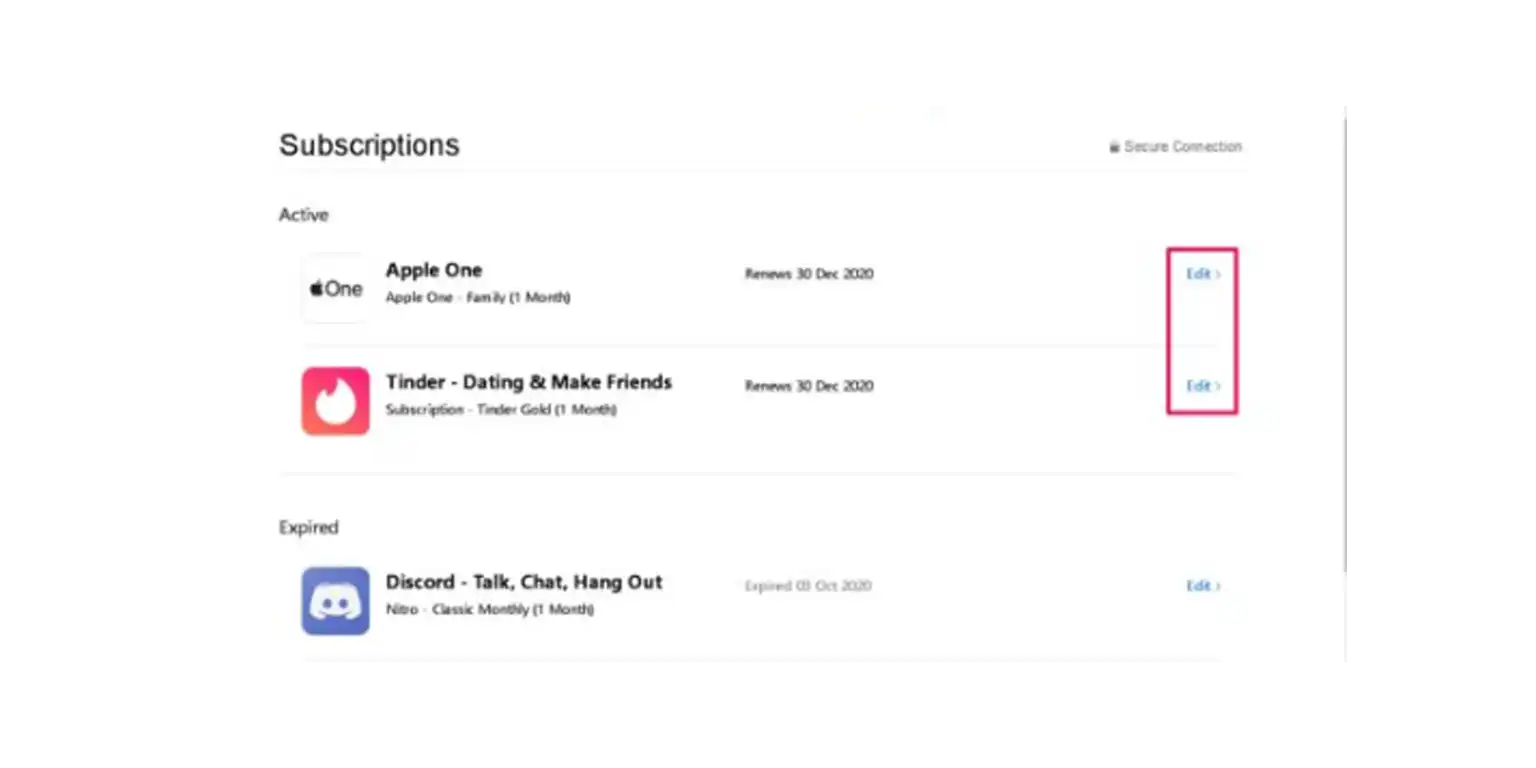
Other Drawbacks
Complexity: FamiSafe's interface can be overwhelming for less skilled parents. So it may be difficult for them to set up FamiSafe and customize its settings effectively.
Privacy Concerns: The extensive monitoring capabilities, e.g., the ability to see incognito history, might raise privacy concerns among older children and teens. This can potentially strain parent-child relationships.
Comparison with Other Parental Control Apps
When choosing a good app to monitor where your child’s phone is located, you need to consider all the options and have several of which you can select the best one. Therefore, we would like to introduce you to a new application that has already won the hearts of many users. Well, if you wonder how to track a cell phone location for free, be ready to greet Number Tracker.
Ease of Use: Number Tracker has an intuitive interface. That is why it is easier for parents to engage with and monitor their children's phone usage without feeling overwhelmed.
Specialized Location Tracking: Number Tracker specializes in phone location tracking and offers more detailed and accurate location services.
Customer Support: Feedback from users indicates that Number Tracker provides exceptional customer support that quickly addresses queries and concerns.
Useful Features: The app has different features except only location tracking. So everyone can find something for themselves.
Thus, Famisafe is a good application that is liked by many users, but still, its paid subscriptions are a limitation for some of them. In this case, it is better to try another application with similar functionality and decide what suits you best.
FAQ
Can FamiSafe see Snapchat messages?
FamiSafe can monitor some activities on social media apps like Snapchat, primarily through screen time and app usage tracking. However, because of the encrypted nature of Snapchat and its messages, FamiSafe cannot directly access or display the content of Snapchat messages. It focuses on providing parents with information about app usage duration and the times at which the app is accessed.
Is FamiSafe safe to use?
Yes, FamiSafe is safe to use. It is a legitimate and secure app designed with privacy and data protection in mind. FamiSafe uses encryption to protect the data it collects and user data is handled responsibly. It's important for users to review the app’s privacy policy and terms of service to understand how their data is used and protected.
How to bypass FamiSafe?
Bypassing FamiSafe or any parental control tool goes against the purpose of the app, which is to ensure children's safety online. Attempting to bypass the app can compromise the safety measures put in place by parents.
How to delete FamiSafe without password?
Deleting FamiSafe without the password may be tough, as the app is designed to be managed by parents, who set up the account and control the password. If you need to delete the app and do not have the password, you will need to contact the person who set up the account or reach out to FamiSafe’s customer support for assistance. They may require verification of identity or account ownership before proceeding.
Here is the guide on how to uninstall the FamiSafe app:
On iPhone (iOS):
Find the FamiSafe App: Go to your home screen and locate the FamiSafe app.
Delete the App: Press and hold the FamiSafe app icon until a menu appears (or all the icons start jiggling on older iOS versions). Tap on “Remove App” or the minus sign (-) on the app icon.
Confirm Deletion: You will be prompted to confirm the deletion. Choose “Delete App” to confirm. This removes the app from your device.
Additional Step for Managed Devices: If the device is managed under Apple’s Family Sharing or using a Mobile Device Management (MDM) profile for additional restrictions, you may need to remove the MDM profile to completely uninstall FamiSafe. Go to Settings > General > Profiles & Device Management (this might vary slightly depending on your iOS version), find the FamiSafe profile, and then tap “Remove Management” or “Delete Profile.”
On Android:
Open Settings App: Go to your device’s Settings menu and find the “Apps” or “Application Manager” section.
Find FamiSafe: Scroll through the list of apps until you find FamiSafe. Tap on it to open the app’s info page.
Uninstall the App: Tap on the “Uninstall” button. You may be asked to confirm your decision. Confirm to proceed with the uninstallation.
Remove Device Admin Rights: If FamiSafe was set as a device administrator, you might need to deactivate it first. Go to Settings > Security > Device Administrators (or Settings > Security & location > Device admin apps, depending on your Android version), find FamiSafe, and deactivate it. Then, repeat the steps to uninstall the app.
Additional Considerations for Rooted Devices: If the device is rooted, FamiSafe might have additional protections against uninstallation. Uninstalling apps on rooted devices can vary and might require specific root-access file managers or terminal commands.
Important Note: Uninstalling parental control apps like FamiSafe might require parental permission or access to the primary account holder’s information, especially for managed or monitored devices. It’s always best to communicate with the person who installed the app or consult FamiSafe’s support for guidance on removing the app correctly without violating privacy or security agreements.
How to use the FamiSafe app?
Using the FamiSafe app involves a few simple steps:
Download and Install: Download FamiSafe from the App Store, Google Play, or the FamiSafe website and install it on both the parent’s and the child’s devices.
Create an Account: Open the app and create a FamiSafe account on the parent’s device. Follow the setup instructions provided by the app.
Connect Devices: Use the parent’s device to pair with the child’s device by following the in-app instructions. You may have to scan a QR code or enter a pairing code.
Configure Settings: On the parent’s device, configure FamiSafe’s settings according to your family’s needs. This can include setting screen time limits, blocking apps, filtering web content, and setting up location alerts.
Monitor and Manage: Use the dashboard on the parent’s device to monitor app usage, track location, and manage the settings and restrictions that have been put in place.
Real-time GPS tracker